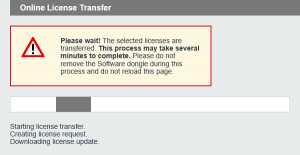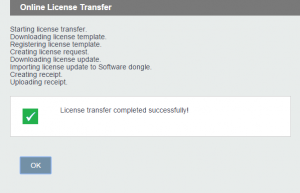Back to the overview
- Log in to visual energy or visual energy Starter and navigate to the license area.
- Click on the ‘Licensing…’ button, to be redirected to the KBR Licensing portal.
At the visual energy Starter, you can find the button on the tab ‘Licenses’, in the other hand at visual energy you can find the button in licensing in the system area. For licensing you must be member of the user role ‘System administrator’. - The system checks the connection to the Licensing portal. If the connection (Port 80) to https://lic.kbr.de is accepted, there will show you the option ‘Automatic Licensing’. If there is no direct connection possible, there will you show only the option ‘Manual licensing’.
We propose you Automatic licensing. Click on the button ‘Start Automatic licensing…’
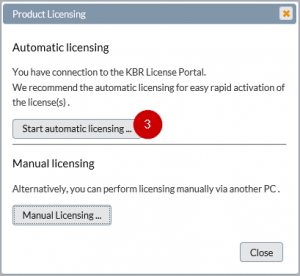
- A new browser windows that shows the license portal is opened. Enter your license key. It has the format xxxxx-xxxxx-xxxxx-xxxxx-xxxxx and was provided on a form included with the CD.
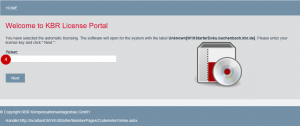
- The license key entered is verified and the matching product is displayed. Compare it with your order and proceed to ‘Register user’.
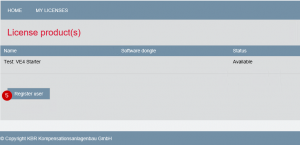
- Enter your contact data in the form and click ‘Next’ to continue with the next step:
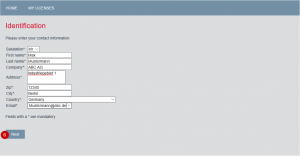
- If several products or software dongles have been installed on the system that you are licensing, you can now choose the correct product again. Otherwise, select ‘Activate selected licenses now’.

- The software dongle is automatically transmitted to the system that is being licensed and registered there. A confirmation message that notifies you of the successful registration is returned to the license portal. The product is now licensed.