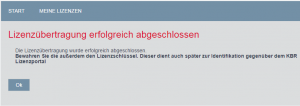Back to the overview
If neither the computer that is to be licensed nor another computer in the same network are able to reach the KBR license portal at https://lic.kbr.de, the product has to be licensed manually. To do this, transfer the license files of the system you want to license to a computer with Internet access using a data carrier.
- Follow steps 1 to 3 of the instructions for Automatic licensing. If no connection to the KBR license portal can be established, the following dialog pops up. Select the ‘Manual licensing’ option.
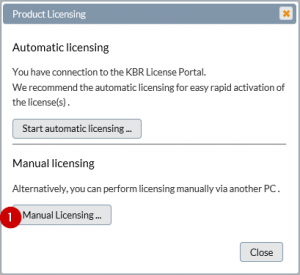
- Next, select the first step to create a request file:
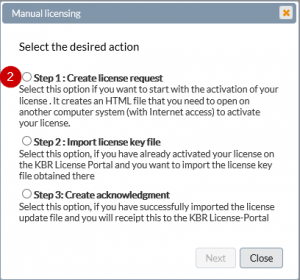
- Follow the instructions to download the request file that was created (activate_license.html) and open it on a system with Internet access.
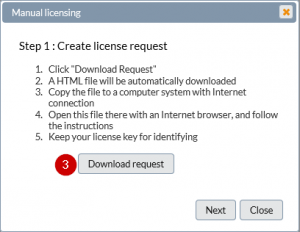
- The .html file contains all license information on the system to be licensed and provides this data to the KBR license portal.
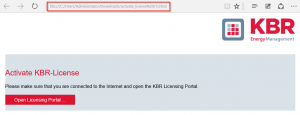
- Once you enter the license key included with the product and register as a user, you are prompted to upload the license request file. Please note that the request file is automatically included in the .html file. Click on the button to transfer the file directly.
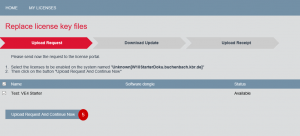
- After the upload, the product is registered in the license portal and a key file is created, which you can then download. Select the ‘Download key file now’ option.
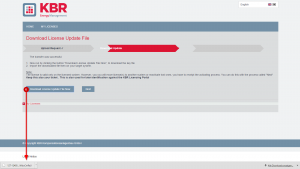
- Copy the key file to the system to be licensed and use the ‘Step 2…’ option to activate the product.
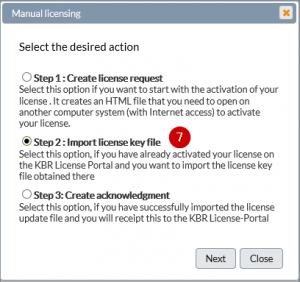
- Select the key file and then click on ‘Import file’.
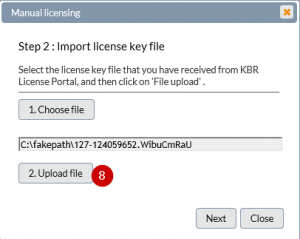
- The product is now licensed and can be used. We recommend that you confirm the successful activation. This is the only way you can migrate or restore the license later on if you lose it. The process is identical to the request (see steps 3-4).
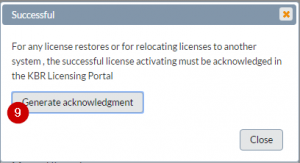
- After logging in to the KBR license portal with your license key, select the ‘Proceed with license transfer’ option.
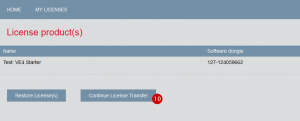
- Upload the confirmation file:
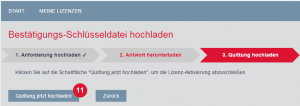
- You have now completed the manual licensing process: