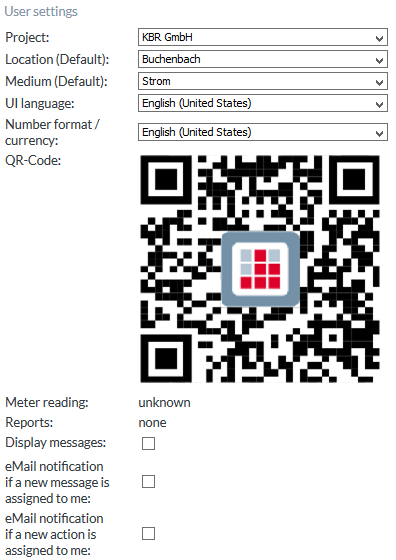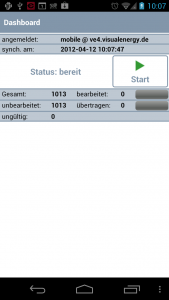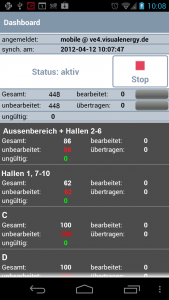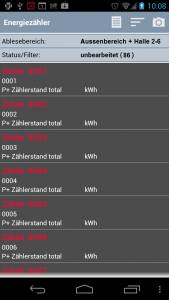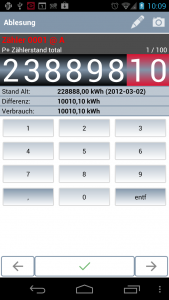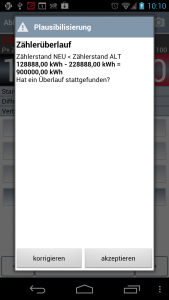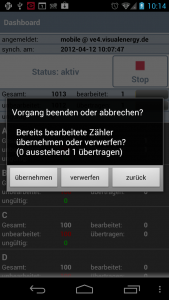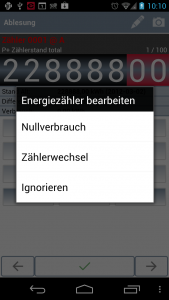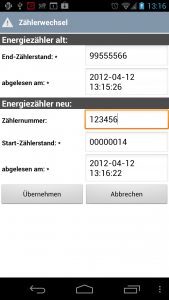Back to the overview
Coupling Smartphone
Because only authorized user can do the meter reading, the Android App has to be coupled with visual energy. These can be done comfortable with QR Code on screen. Proceed a follows:
- Log in to visual energy 4 as the user the Read sector is assigned to. The device is coupled for this user.
- Select the user settings:
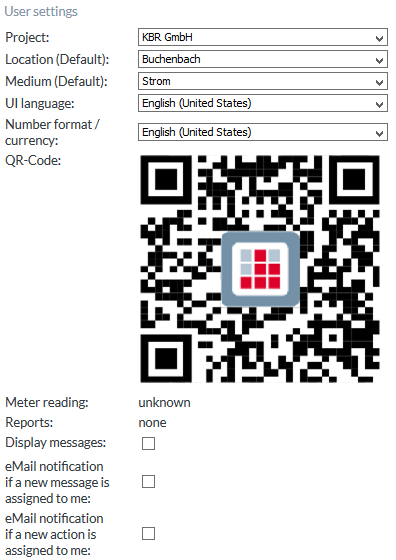
- Start the visual energy 4 mobile app and select ‘Couple device’. The barcode scanner is opened automatically.
- In the barcode app, take a picture of the QR code. The smartphone automatically couples itself to the software based on the data of the logged in user.
Process mobile reading
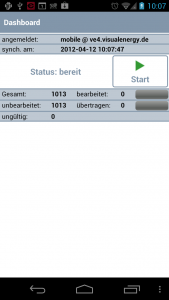 |
If the energy manager requests a reading, an information message is displayed on the mobile reading device. A prerequisite for this is that the device is coupled and has a network connection. |
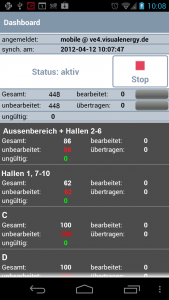 |
The reader can now start the reading; the reading ranges and the data of their meters are transferred from the web and at the same time, the system is notified that the reading is in progress. This way, any changes made to the meters concerned through web portal are ruled out. The app shows a list of the reading ranges. |
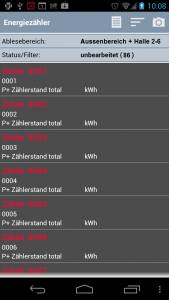 |
Select a reading range to switch to a view of the meters within this range. You can only select the meter you want to read manually or identify it by scanning its barcode ( button). Almost all types of barcodes and QR codes can be used for identification. They have to either include the meter point description or meter number: button). Almost all types of barcodes and QR codes can be used for identification. They have to either include the meter point description or meter number:
 |
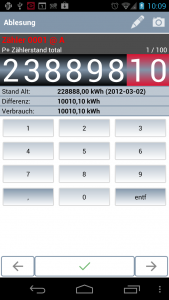 |
The meter reading input page appears. With the buttons (numbers) or by wipe over the numbers, the meter reading can be entered. With the button  the meter reading will be confirmed. the meter reading will be confirmed. |
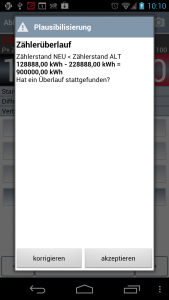 |
Under some circumstances, the input may not be plausible:
- The meter reading is identical to the one last read (zero consumption), provided that absolute validation was activated for the meter point and the value has fallen below the lower limit
- The meter reading is lower than the one last read (meter reverse)
- The difference (consumption) is too high (limit defined in the meter properties)
- The difference (consumption) is too low (limit defined in the meter properties)
This results in a corresponding message. The reader can accept the meter reading irrespective of this. After all meters have been read, you can close the reading process. The information on the changed state is sent to the web, which can then proceed with the processing. If not all of the meters have been read, the reader is notified of this. |
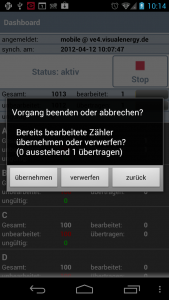 |
|
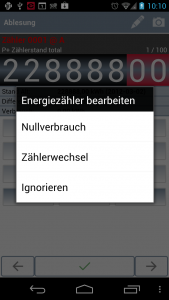 |
Special features such as zero consumption or meter change are possible as well. For a meter change, the last and the first reading have to be captured with the respective date. The system will not calculate a difference between the different meters. |
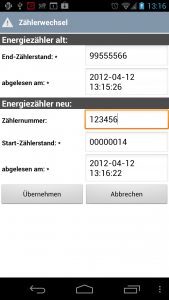 |
|