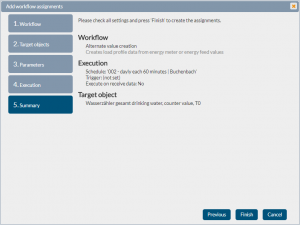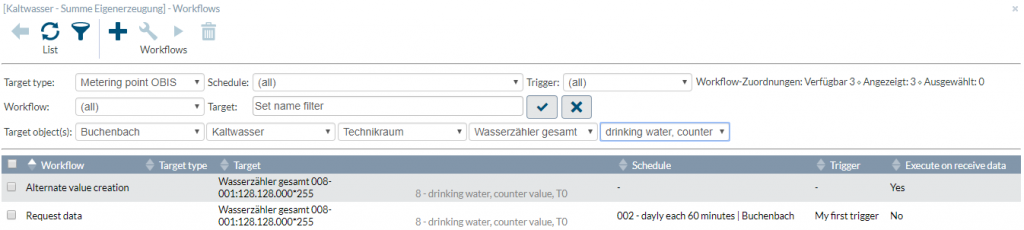Back to the overview
The Workflow association controls for which target object Workflows will be executed. With the button ![]() you came to the Association-Editor.
you came to the Association-Editor.
The filter section below the toolbar is displayed on start and configured that all Workflows are listed, which are associated to the target object.
Add and associate Workflow
- Make sure, that the desired target object is selected. For example, should energy data be requested for a particular OBIS measured value via Workflow, then select the Meteringpoint first, then the OBIS measured value and then click on the button
 to display the Association-Editor.
to display the Association-Editor. - Use the button
 call the assistant. Select the desired Workflow from the list, Please note, that only Workflows can be shown, which are appropriate for the current target.
call the assistant. Select the desired Workflow from the list, Please note, that only Workflows can be shown, which are appropriate for the current target.
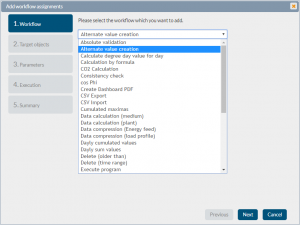
- Confirm the used target type. You can add multiple associations with this assistant. Here you can choose and add the respective target object e.g. Meteringpoint.
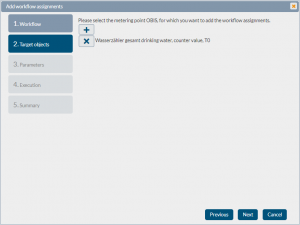
- In the next step you can set the individual Workflow parameters.
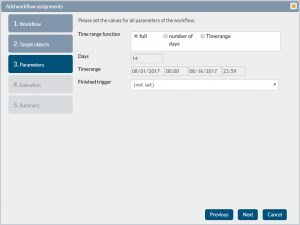
- After this, the start can be selected with existing Schedule or an existing Trigger.
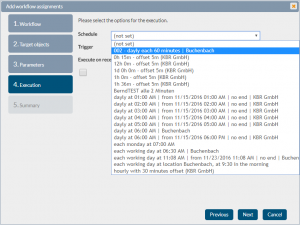
- At the end, your settings will displayed. Check these and save the association.